How I Made My Thesis Look Professional: OneNote Meets LaTeX
Part 1 of a series for curious minds: From papers to research, discover how the right tools simplify (and maybe even supercharge) your work.
I wrote my first bachelor’s thesis, in psychology, in Word back in 2018. If you’ve ever done that, you probably know the pain: Formatting issues, hours spent fixing page breaks or section titles. Only to end up with a PDF where something still looks off.
Fast-forward to 2025: I wrote my second thesis. This time in business informatics, using OneLaTeX.
I had known LaTeX before, but it felt too unfamiliar for a full thesis. Word again? No thanks. Then a friend introduced me to OneLaTeX and I got to try it during its alpha phase.
Despite some rough edges, I was quickly impressed: Modular writing, clean structure and formatting that followed typographical standards. No orphan lines, no manual tweaking as the document grew.
This article is for students, researchers and tech-savvy readers writing a thesis or other long documents. I’ll share the features I liked most, how you can use OneLaTeX yourself and my take on the tool.
Let’s dive in.
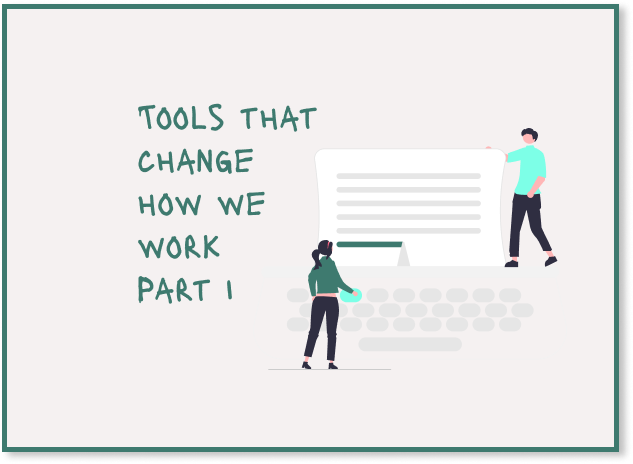
Table of Content
Writing is already a feat of strength — Formatting shouldn’t make it even harder
The new approach — Focus on content first, let the tool handle the formatting
Hands-On Example: How to write with OneLatex
Final Thoughts — Why this changed the game for me in terms of scientific writing
Where can you continue learning?
Quick note: I wasn’t paid for this article. I used the tool in its alpha phase while writing my thesis. It’s still in beta, but since this series is about tools that improve our work, I wanted to share it.
Writing is already a feat of strength — Formatting and structure shouldn’t make it even harder
Before I started using OneLaTeX, writing longer papers was simply tedious for me. Not the writing itself. I love working on a project for several months and writing a paper about it. But creating the actual document always felt tiresome.
Why Word reaches its limits when writing a modern thesis
Word promotes linear thinking
You write from top to bottom. But that’s rarely how we actually think when working on a thesis. Right?As soon as a document grows, formatting gets tedious
Many things, such as the table of contents, page breaks, and section titles, need to be fixed manually. Cross-references and bibliographies are possible, but not always reliable.Documents become confusing:
There is no real space for notes, meta-thoughts or interim ideas. Everything ends up in the main text or is moved to separate files. Notes such as additional PDFs with sources, auxiliary diagrams or information on formal details must be stored separately.
Don’t get me wrong: Word has a solid WYSIWYG editor and works great for short texts or if you’re less tech-savvy. But for structured, in-depth academic writing, it quickly reaches its limits.
Why so many avoid LaTeX
LaTeX has a steep learning curve
For people who program, it is relatively easy to dive into. However, for those who have no programming experience, it is daunting or requires patience.Needs time for debugging
LaTeX is unforgiving. If a backslash is missing or a bracket is incorrect, the document will no longer compile. Instead of being able to concentrate on the content while writing, you have to search for the errors in the code.Tools like Overleaf lower the barrier to entry but still promote linear thinking
Overleaf has a clean interface and super helpful features. But the workflow remains largely linear. You write from top to bottom, within a predefined structure. A thesis, however, connects ideas across chapters, builds on non-linear thinking and evolves over time. A writing tool should reflect this.
So it was clear to me: I definitely wanted to try a tool that combines the precision of LaTeX with the mindset of a notebook.
The new approach — Focus on content first, let the tool handle the formatting
What if we could concentrate fully on writing without having to worry about formatting?
OneLaTeX combines these two worlds for me: Formatting and page breaks run in the background. I do not need to worry about the table of contents or adjust things manually (okay, apart from 2–3 minor details).
I can even add all my work notes directly in the same notebook or on the very same page (they won’t be translated into LaTeX). Read that again, especially if you (like I did) wrote your thesis in one document, stored PDFs in some file folder, tracked to-dos in Notion and kept scattered notes across various tools. With OneLatex, all of that disappears. Everything lives in one place in the same notebook as our actual work. This feature seriously blew me away.
And OneLaTeX then translates the notebook into LaTeX output, which I can use as a PDF.
What we need is a OneNote notebook, an initialization page in the notebook and OneLatex for conversion:
We write the content in OneNote. There, we can create sections, pages, and subpages, which is ideal for a modular structure when writing. Each page becomes a chapter in the subsequent PDF, and subpages become subchapters.
Notes, comments or additional thoughts can either be inserted directly on the same page (for example, highlighted in color so that they are ignored) or stored on separate subpage for comments.
Once the pages are ready to be converted into a neatly formatted PDF, we can select the corresponding notebook and section in OneLatex.
OneLatex automatically converts this into neatly structured LaTeX code. We can then convert the code into the final PDF in Overleaf or with our own compiler. The end result is a professionally formatted PDF.
Four features that won me over
1) Page-based structuring and modular design
In OneNote, each page is a section. Subpages become the next level. If I need more than three title levels, I can insert a %[>>] into the title. This makes it much easier for me to organize my thoughts and move or swap chapters. It makes it much easier to shape the overall structure, while keeping the logical flow intact.
If I want a page without a title, I can simply put a %[N] in the title:
I found the feature that allowed me to easily store my further thoughts, ideas, additional notes, or further information about my work in the same place and always have it at my fingertips to be a real game-changer.
This is where the remarks feature comes in:
If I want to integrate additional information, for example from PDFs, into the notebook or list a to-do list with open items, I can simply drag and drop it in and add a %[R] to the page.
2) Control mechanisms for what is converted
By marking text with specific colors, we can control what happens to it during the conversion process. OneLatex uses the four colors blue, green, orange & yellow for different purposes.
For example, if I want to make a small note on a page, I simply highlight the text with a light blue background color. The text is then ignored during conversion by OneLatex and does not appear in the final PDF.
If I still want to work with pure LaTeX code for small details (e.g., \newpage) or citations (see below), I can highlight the text with a yellow background color.
3) Directly translated cross-references
I found it really cool how easy it is to refer to another chapter. In OneNote, I can right-click on the page to copy the link to the corresponding page. Where I want to insert the reference, I can simply select the text, use Ctrl+k, and enter the link.
So far, so good. But now the real magic begins:
In the final PDF, this is then displayed directly with the corresponding reference to the page and chapter. Completely in line with typographical best practices. Without me having to struggle with any code or workarounds:
4) Literature embedding and citation made easy
The last feature that particularly impressed me was the handling of the bibliography and citations.
On the page where the bibliography goes, I could simply drag and drop the .txt file containing all the sources I used. In the text itself, all I had to do was use the selected title of the source, highlight it in yellow, and insert it in the curly brackets after \cite{}.
Hands-On Example: How to write with OneLatex
Let’s take a technical white paper on the topic of “multi-armed bandits” as an example.
If you’re not familiar with this topic, you can find a detailed explanation in this article, “Simple Guide to Multi-Armed Bandits: A Key Concept Before Reinforcement Learning” but basically, it’s a central concept in reinforcement learning that shows how agents can make decisions under uncertainty.
But back to OneLatex: Instead of typing everything linearly in Word, Google Drive, Overleaf or manually setting LaTeX commands, we use OneLatex: A tool that connects OneNote with LaTeX and significantly simplifies scientific writing.
To get our PDF document with OneLatex, we have to apply these four easy steps:
Prerequisites
To use OneLatex, we need two things:
OneLatex:
We log in to OneLatex with a Microsoft account. OneLatex accesses our OneNote notebook via an API and requires read permissions for OneNote and read and write permissions for the specific OneLatex app folder in your OneDrive. According to the documentation, no content is stored outside your user’s M365 cloud.Microsoft OneNote:
We need a free Microsoft account. This allows us to use OneNote (I recommend the desktop version for Windows or macOS because the web version has limited functionality).
Step 1 — Creating a OneNote notebook and content pages
Of course, we need a new OneNote notebook. So, we create a new notebook with the title “Introduction to Multi-Armed Bandits”.
Each page represents a chapter in the final PDF. In this simple example, we only have two levels (1 and 1.1.). But we can use up to seven levels.
Next, we create the three pages (inclusive subpages) for the content:
Introduction
Central dilemma in reinforcement learning: Exploration vs. Exploitation
Action selection strategies
And with 3 Subpages: Strategy 1 — Greedy, Strategy 2 — ε-Greedy & Strategy 3— Initial Optimistic ValuesConclusion
Step 2 — Set up initialization
During the conversion process from our OneNote notebook via LaTeX to PDF using OneLatex, there are two types of instructions that influence our output document:
Settings: These control how OneLatex converts our notebook into a LaTeX file. For example, they define image handling, table formatting or quotation style. And they can be adjusted dynamically at any point in the notebook (see substep II below).
Packages: These are passed to the LaTeX compiler and determine how the final PDF is rendered. For instance, they enable mathematical symbols, change the font family or improve layout behavior. We set them once and then they are applied to the whole document (see substep III below).
As the documentation tells us, it is recommended to place the definition of both elements on a dedicated page at the beginning of our notebook section. This will serve as the initialization basis for the entire document.
Let’s start by creating that initialization page in our notebook and go through the three substeps:
I) Creating an initialization page
First, we add a start page with the following title to our OneNote notebook:
%[N]Initialization
This page should always be the first page in the section we want to use for generating our document.
The prefix %[N] (N stands for “No title”) tells OneLatex that the page title should not be shown in the output document. The actual name of the page is not important. But it makes sense to choose a clear naming as “Initialization”.
II) Defining the applied settings for this document
In this hands-on example, we’ll start by inserting all default settings provided by OneLatex into our initialization page without making any changes.
You can find these settings directly in the OneLatex interface: Simply log in, open the settings panel, and copy the configuration to your clipboard:
Then we switch back to OneNote and paste the settings into the [%N]Initialization page. These settings will appear with a green background color in OneNote (in JSON format).
One major advantage of OneLatex is that settings can be dynamically adjusted at any point in the notebook. This means we can apply one set of settings to a table early in our document and a completely different configuration to another table further down (simply by inserting a new JSON settings block before the content we want to affect).
In this case, we don’t need to copy the entire settings block from the “Settings” section as we did for the initialization page. Instead, we only insert the specific setting we want to change (e.g. the configuration for the table environment).
Once the new settings are added in OneNote, they override the previous values only for the specific settings we’ve included. All other settings remain unchanged and continue to apply unless explicitly modified.
III) Adding packages (LaTeX preamble)
To make sure our LaTeX document compiles with the desired layout and features, we include a set of commonly used packages.
Common examples are inputenc for proper encoding (e.g., displaying umlauts), babel for language settings or graphicx for inserting and formatting images.
For this example, we can simply use a predefined set of standard packages typically required in scientific documents.
To do so, open the OneLatex Package Generator for OneNote, copy the generated commands, and paste them into your initialization page:
Then switch to OneNote and paste it into the [%N]Initialization page just below the settings. The packages will appear with an orange background color in OneNote.
Our initialization page now looks like this:
If you are familiar with Python or C++, these packages are like “imports” in Python or #include commands in C++. Without them, we cannot use certain basic features.
The package generator simplifies the start by providing us with the most important building blocks directly, so that we can start integrating them and begin writing our work.
Pro-Tip: ChatGPT as LaTex-Pro
Before writing my bachelor’s thesis, I didn’t know a single LaTeX command. I knew Python, HTML, CSS, and SQL and more languages, but I had no experience with LaTeX. When I wanted to display something specific, I simply asked ChatGPT.
For example:
“How can I display text in a light gray box? Which LaTeX package do I need for this?”
ChatGPT then immediately gives you the appropriate commands. You can insert the code for the required package on the initialization page and use the rest directly in the text.
\usepackage{tcolorbox}
\tcbset{colback=gray!10, colframe=gray!80}
\begin{tcolorbox}
Your Text in a Box
\end{tcolorbox}Step 3 — Write the content
Now comes the best part. We can concentrate on writing the paper.
Since we have some notes, we create a new page and name it:
%[R]Further Notes
The %[R] signals to OneLatex that this is a remark page (e.g. supplementary notes, drafts, or to-do lists). These pages are completely ignored during export and are not included in the final PDF.
Pro tip: The descriptions in the alternative text from OneNote are directly compiled as captions.
Step 4 — Convert with OneLatex and open PDF
Once we are satisfied or simply want to see the paper as a PDF, we go back to OneLatex:
Since we copied the settings in the previous step, we are already logged in.
You can also go through the example without a subscription (but you will then have some random text in the LaTeX code). At the end of the guide, I have included the Summercode discount to use for a subscription for the next 6 months (no affiliate link).
Next, we select the created notebook and the section. Then we let the tool do the magic (conversion process to LaTeX):
We click on “Go to the Download Section” and then on “Open in Overleaf”. We could also use our own LaTeX compiler.
If you are using Overleaf for the first time, you may see an error message in Overleaf after logging in. In this case, simply click on “Open in Overleaf” again in OneLatex.
Here we can download our neatly formatted PDF:
In the PDF, we see the two levels of the page structure: The indented subpages are then simply displayed as 3.1, 3.2, 3.3. The captions are automatically taken from the alternative text that we have stored in OneNote for the respective image.
The tool is currently in beta and available for students at ETH Zurich, University of Zurich and the University of Bern.
But I’ve received a summer discount code that lets you use OneLatex free for 6 months. Just enter this code during checkout: ETHZSUMMER25
(No sponsorship for the article, no affiliate link. I just think, the tool fits this 3-part series.)
Final Thoughts — Why this changed the game for me in terms of scientific writing
OneLatex was one of the first tools that allowed me to focus on writing. I didn’t have to worry about formatting or juggling my main document, additional notes or documents with further information about my work.
I haven’t tested it yet, but I imagine collaboration would be just as smooth. OneNote is more or less comfortable for teamwork. And with OneLatex, we don’t have to worry about formatting either.
The best thing for me was that OneLatex enables modular thinking by leveraging the advantages of OneNote: Each page becomes a chapter.
Furthermore, I can easily insert cross-references with links to the corresponding page.
Sure, I had to look up a few LaTeX commands like \vspace (for vertical space) or \newpage. But overall, the process was super smooth. And in the end, my thesis even won the award for best thesis in business informatics at my university (who knows whether the clear structure and formatting also played a role).
For short and simple docs, Word or Google Docs still work fine. But when it comes to longer documents, OneLatex is definitely my go-to. For my upcoming master’s thesis in data science, I’ll take the same setup: Write in OneNote, where I can focus on the text, but end up with a professional PDF with clean LaTeX.
In the next two parts of this series, I will focus on how tools such as NotebookLM are changing the way we work with university content and how building apps is changing with AI.





















